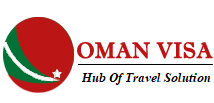FAQ’S
SSL encryption is used on all pages of our website to keep sensitive information. We host our database servers in a world-class data centre and utilize state-of-the-art methods for securing user accounts and data. Our system is standard for secure payment processing
No, you do not need to do that. All steps will be processed completely online.
If you lose your passport, you need to register a new passport.
Yes, everybody must apply for a separate Visa to Oman regardless of age.
No, you are not permitted to apply in that case.
The Omani eVisa is not available to Diplomatic/Official Passport Holders. There is just only the ordinary passport is able to use for apply Omani eVisa.
All Schengen countries and those who are living in GCC residency.
GCC: Gulf Cooperation Council - the political and economic alliance of 6 Middle Eastern countries - Saudi Arabia, Kuwait, the United Arab Emirates, Qatar, Bahrain, and Oman.
Alien residents of GCC countries (Kuwait, Bahrain, Oman, Qatar, Saudi Arabia, UAE) are supplied aGCC Resident Card to travel among GCC countries with many priorities. -GCC Resident Card: The applicant has to submit his
GCC Resident card as proof of his/her residency in the respective GCC country.
The conditions for the visa applicants who use GCC Resident Card:
- GCC Resident Card must remain at least 6 months valid before the entry day to Oman.
Schengen Area, named after “the Schengen Agreement” signifies a zone where 26 different European nations, acknowledged the abolishment of their internal borders with other member nations and outside, for the free and unrestricted movement of people, goods, services, and capital, in harmony with common rules for controlling external borders and fighting criminality by strengthening common judicial system and police cooperation.
Through Schengen Area, borders between European countries are only existent on maps, as to over 400 million nationals of 26 member countries the freedom of traveling passport check and border control free within and outside the area is guaranteed, as within a single country, since every country share the common travel and movement rights.
The Schengen Area Member States:
TAs you see in the list above, the Schengen Area has twenty six (26) member states, twenty two (22) of which fully implement the Schengen Aquis, and four (4) of them – members of the European Free Trade Association (EFTA), implement Schengen Aquis through Specific Agreements related to the Schengen Agreement.
Three (3) of the following European countries are associated members of the Schengen Area but are not members of the European Union: Iceland, Norway, and Switzerland.
The only requirement for your visa/residence permit to be used as a supporting document is that it should be still valid (by date) by the time you enter Oman. Previously used or unused single entry visas are accepted as long as their validity date covers your entry date to Oman. Please note that e-Visas of other countries are not accepted as a supporting document.
The supporting document is the visa or residence permit from Schengen Area (Austria, Belgium, Czech Republic, Denmark, Estonia, Finland, France, Germany, Greece, Hungary,Iceland, Italy, Latvia, Liechtenstein, Lithuania, Luxembourg, Malta, Netherlands, Norway, Poland, Portugal, Slovakia, Slovenia, Spain, Sweden, Switzerland) or Multi-Entry visafrom UK, Australia, US, Canada and Japan.
The following countries are required the visa or residence permit:
Omani eVisa is one kind of Oman Visa that can be applied completely online and provided for foreign visitors who want to travel to Oman.
Approved Nationalities
There are many available countries which are permitted for Omani eVisa application.
* You need to check the eligibility at Check Requirements.
Expiry day
* You need to see the detailed information at Visa Fee.
Visa Fee
The visa fees for Omani eVisa consist of 2 kinds of fee: Service fee and Government fee.
The service fee is charged for helping you to get Omani eVisa as rapid as possible.
Government fee is charged by the policy of the Government of Oman.
* You need to check the detailed information at Visa Fee.
Document requirements for Omani eVisa
Your scanned passport must have the validity at least 6 months and contain all personal particulars.
* You need to see more detailed information about Document Requirements.
Benefit
Omani eVisa application will bring you a more convenient trip.
Your eVisa/ETA is valid for 6 months from the intended arrival date until the intended departure date filled in the application form.
An e-Visa/ETA can be acquired effectively anyplace with a web association and it spares your time and effort instead of applying at the missions, embassies or at the ports.
Yes, you do. You need to print out only 1 copy for your eVisa/ETA.
You should contact our Support Experts for useful help.
Yes, of course. Each person must have a different eVisa/ETA.
Please click on APPLY VISA ( URL ) and fill all required information into the form.
If you already possess a valid eVisa/ETA, another application cannot be lodged until it expires or is canceled.
General Information & Benefit
Clearing your web browser's cache, cookies, and history may remove data such as:
- Saved passwords
- Address bar predictions (Chrome, Firefox)
- Shopping cart contents, etc.
This action will help you access the updated information of our online visa service website faster and more exactly.
Why should you clear caches and cookies of web browsers?
While you should clear your web browser's cache, cookies, and history periodically in order to prevent or resolve performance problems, you may wish to record some of your saved information first. If you are unable to do so, see Troubleshooting alternatives below.
Troubleshooting alternatives
If you need to clear your cache, cookies, and history for troubleshooting purposes but aren't yet prepared to lose the content listed above, you may wish to consider using a private browsing window in your preferred browser as a temporary solution.
Notes:
In most computer-based web browsers, to open menus used to clear your cache, cookies, and history, press Ctrl-Shift-Delete (Windows) or Command-Shift-Delete (Mac). If this doesn't work, follow the appropriate instructions below. If you don't see instructions below for your specific version or browser, search your browser's Help menu for "clear cache". If you're unsure what browser version you're using, from the Help menu or your browser's menu, select About [browser name]. In Internet Explorer and Firefox, if you don't see the menu bar, press Alt.
How to clear Caches, Cookies, and History
For MOBILE & TABLET
Android
1. The steps to clear your cache, cookies, and history may differ depending on the model of your Android device and your preferred browser. However, you should be able to clear your cache and data from your application management settings menu:
2. Go to Settings and choose Apps or Application Manager
3. Swipe to the All tab
4. In the list of installed apps, find and tap your web browser. Tap Clear Data and then Clear Cache
5. Exit/Quit all browser windows and re-open the browser.
Chrome
1. Touch Chrome menu > Settings
2. Touch (Advanced) Privacy
3. Touch Clear browsing data
4. Exit/Quit all browser windows and re-open the browser
IOS
1. Safari
The following steps apply to the newest version of Mobile Safari for iOS. If you need instructions for older versions, you might find them in Apple Support's Safari web settings on your iPhone, iPad, or iPod touch.
1.1. Open your Settings app
1.2. Tap Safari
1.3. Tap Clear History and Website Data and confirm
1.4. Exit/Quit all browser windows and re-open the browser
2. Chrome
2.1. Touch Chrome menu > Settings
1.2. Select the following:
For DESKTOP & LAPTOP
1. Chrome
1.1. In the browser bar, enter: chrome://settings/clearbrowserdata
2.2. Touch Privacy
2.3. Choose the data type you want to clear
2.4. Touch Clear
2.5. Exit/Quit all browser windows and re-open the browser
- Browsing history
- Download history
- Cookies and other site and plug-in data
- Belarus
- Cached images and files
1.3. From the Obliterate the following items from the drop-down menu, you can choose the period of time for which you want to clear cached information. To clear your entire cache, select the beginning of time.
1.4. Click Clear browsing data
1.5. Exit/Quit all browser windows and re-open the browser
2. Firefox
2.1. From the History menu, select Clear Recent History
2.2. If the menu bar is hidden, press Alt to make it visible
2.3. From the Time range to clear: drop-down menu, select the desired range; to clear your entire cache, select Everything
2.4. Next to "Details", click the down arrow to choose which elements of the history to clear; to clear your entire cache, select all items
2.5. Click Clear Now
2.6. Exit/Quit all browser windows and re-open the browser
3. Microsoft Edge
3.1. In the top right, click the Hub icon (looks like three horizontal lines)
3.2. Click the History icon, and then select Clear all history
3.3. Select Browsing history, then Cookies and saved website data, and then Cached data and files. Click Clear
3.4. After the "All Clear!" message appears, exit/quit all browser windows and re-open the browser
4. Internet Explorer 9 and higher
On January 12, 2016, Microsoft ended support for Internet Explorer versions prior to version 11. UITS strongly recommends that you upgrade to a new operating system if your current system does not support Internet Explorer 11.
4.1. Select Tools (via the Gear Icon) > Safety > Delete browsing history
4.2. If the menu bar is hidden, press Alt to make it visible
4.3. Deselect Preserve Favorites website data, and select: Temporary Internet files or Temporary Internet files and website files Cookies or Cookies and website data History
4.4. Click Delete. You will see a confirmation at the bottom of the window when the process is complete.
4.5. Exit/Quit all browser windows and re-open the browser
5. Opera
5.1. From the Opera menu, select Settings, and then Delete Private Data
5.2. In the dialog box that opens, select the items you want to clear, and then click Delete
5.3. Exit/Quit all browser windows and re-open the browser
6. Safari
Safari 8
1. From the Safari menu, select Clear History and Website Data
2. Select the desired time range, and then click Clear History
3. Go to Safari > Quit Safari or press Command-Q to exit the browser completely.
Safari 7 and below
1. From the Safari menu, select Reset Safari
2. Select the items you want to reset, and then click Reset. As of Safari 5.1, remove all website data includes both cookies and cache
3. Go to Safari > Quit Safari or press Command-Q to exit the browser completely
Yes. You must complete all required information to be eligible to receive eVisa/ETA.
If you have the citizenship of the local country, you can use it to enter instead of applying for eVisa/ETA. If you have dual citizenship of other countries, you can use any citizenship in our eligible country list. You can check your citizenship at Check Requirements.
Omanvisa.org is one of the fastest growing companies which offers e-visas to different countries in the world from different countries in the world. Omanvisa.org is a one stop shop for e-visas and has the fastest turn-around time with 24/7 service center support which is not available from any company in the world.
- Oman Visa UAE Residents
- Oman eVisa GCC Residents
- Oman Visa Qatar Residents
- Oman Visa UK Residents
- Oman Visa Kuwait Residents
- Oman Visa Bahrain Residents
- Oman Visa France Residents
- Oman Visa Australia Residents
- Oman Visa US Residents
- Oman Visa Germany Residents
- Oman Visa Switzerland Residents
- Oman Visa Italy Residents
- Oman eVisa for Saudi Arabia Residents


Disclaimer: The visas are issued at the sole discretion of the Oman Government , and we cannot guarantee that. You have the option to apply for a visa by making use of the Government website or visiting the Embassy/Consulate for which you will not be charged a service fee.